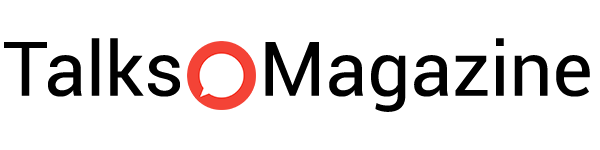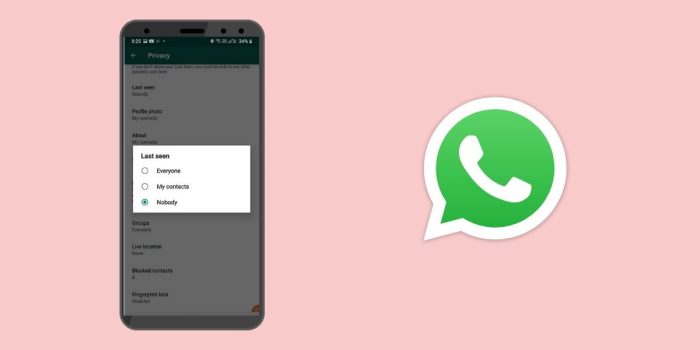In today’s digital landscape, messaging apps are more than just tools for communication — they’re extensions of our identities, rhythms, and relationships. And within them, subtle indicators of activity — like “Last Seen,” “Online,” and “Typing…” — carry far more social weight than their small font size suggests.
WhatsApp, with its billions of users worldwide, has quietly transformed these signals into a kind of digital body language. Among them, “Last Seen” might be the most misunderstood — and the most emotionally charged. It seems simple enough: a timestamp showing when someone last used the app. But in practice? It can be a source of anxiety, assumptions, and even conflict.
What time did they last check WhatsApp? Did they ignore me? Why were they online after I messaged them, but still haven’t replied?
This article takes a deep dive into WhatsApp’s “Last Seen” feature — not just how it works technically, but how it affects us emotionally and socially. We’ll break down what the timestamp really means (and doesn’t), how to control it, why it sometimes disappears, and how it shapes the way we behave in our digital lives.
What “Last Seen” really means
At first glance, it sounds straightforward: “Last Seen” shows when someone last used WhatsApp. But that little gray line beneath a contact’s name isn’t just a technical timestamp — it’s often read as a clue, a hint, or even an emotional statement.
People often ask:
“Did they see my message?”
“Why were they online after I wrote, but didn’t respond?”
“Are they avoiding me?”
To understand the truth behind those assumptions, we first need to unpack what “Last Seen” actually measures.
It’s not about your message
Here’s the core idea: “Last Seen” simply reflects the last moment the person was active in the app and connected to the internet. That might mean they opened WhatsApp, checked another chat, read a group message — or did something completely unrelated to you.
It does not confirm they opened your chat or saw your message.
Think of it like seeing a light on in someone’s window — you know they’re home, but you don’t know if they’re answering the door.
What triggers the timestamp?
The moment WhatsApp servers detect meaningful activity, the “Last Seen” time updates. This includes:
- Opening the app
- Viewing chats or messages
- Sending messages
- Having the app open in the foreground while online
However, background actions — like receiving a push notification or an auto-backup — usually don’t count. The timestamp updates only when the user initiates interaction.
How It appears on your screen
Depending on how recent the last activity was, WhatsApp adapts how it displays the info:
- “Last seen today at 11:23” — if the activity was earlier the same day
- “Last seen yesterday” — for anything within the past 24–48 hours
- “Last seen on April 10” — if it’s been a few days
The time is shown in your device’s time zone, not the contact’s.
How WhatsApp calculates “Last Seen”
The “Last Seen” timestamp might look like a casual, disposable detail — but behind that simple line is a tightly coordinated dance between your device, WhatsApp’s servers, and your internet connection. It’s not guesswork. It’s infrastructure.
It’s not your phone that tracks you — It’s WhatsApp’s servers
Contrary to what some users believe, the time you were last active isn’t stored locally on your phone. Instead, WhatsApp’s servers are in charge. They monitor when your app connects, logs in, or performs certain actions, and then log the time centrally.
So no — you can’t “fake” or “freeze” your own Last Seen just by tweaking your phone settings.
And that also means:
- The timestamp is synced across devices (if you’re using WhatsApp on multiple platforms).
- Any visible status is relayed from the server, not generated on your end.
- You can’t stop your Last Seen from updating by force-quitting the app — unless you disconnect from the internet first.
What triggers the update?
Not everything you do with WhatsApp updates the Last Seen. Only deliberate user actions count — background processes don’t.
Here’s what typically does update your Last Seen:
- Manually opening the app
- Browsing chats or reading messages
- Sending a message
- Having WhatsApp open and active on screen while online
What doesn’t update the timestamp:
- Receiving a message notification
- Automatic background syncs
- Cloud backups or silent updates
This explains the mystery: your friend may have gotten your message (and even seen it in a notification), but if they didn’t open WhatsApp — their Last Seen won’t budge.
No connection = No status
The timestamp only updates if WhatsApp can reach the server and the user performs an action. So:
- If you don’t have internet, no new timestamp is logged.
- If your contact doesn’t have internet, you won’t see their updated status — even if they were active.
- If you have network issues, the app might fail to retrieve the most recent status for others.
It’s a two-way street. Both your phone and the contact’s must be online and synced for the status to show correctly.
When “Last Seen” gets weird: bugs and glitches
While WhatsApp is usually reliable, technical oddities can happen:
- Network lag might delay the update by seconds or even minutes.
- App sync failures can cause the status to appear frozen or outdated.
- Phone time settings — especially incorrect time zones — can cause confusion (e.g., Last Seen showing in the future or missing altogether).
- Temporary app bugs or server hiccups may cause the status to vanish or appear incorrect for multiple contacts.
That’s why sometimes a contact’s “Last Seen” might disappear and then suddenly return — it’s not always a privacy setting. Sometimes it’s just tech acting up.
“Last Seen” vs. “Online”
It’s easy to blur the lines between “Last Seen” and “Online.” After all, they both appear in the same spot beneath a contact’s name and both relate to presence. But while they look similar, they communicate very different things — both technically and socially.
“Online” means: they’re active right now
When WhatsApp says someone is “Online,” it means they currently:
- Have the WhatsApp app open in the foreground
- Are connected to the internet
- Are actively using the app — at least at that moment
However, that doesn’t mean they’re looking at your chat. They could be:
- Checking another conversation
- Reading a group message
- Watching a status update
- Browsing settings
So seeing “Online” means they’re inside the WhatsApp house — but you don’t know which room they’re in.
“Last Seen” means: they were active at this time
“Last Seen,” on the other hand, gives you a time-stamped snapshot of when the user was last connected and active in WhatsApp — even if it was hours, days, or weeks ago.
If “Online” is a livestream, “Last Seen” is a still photo.
Examples:
- “Last seen today at 11:30” — they were active this morning.
- “Last seen on April 3” — they haven’t opened the app in days.
- No “Last Seen” at all? Either it’s hidden, or something else is going on (we’ll explore that later).
“Typing…” — a real-time third status
There’s also a third kind of presence signal: “Typing…”
This one is ultra-specific. It only appears when the person is actively typing a message to you — in real time — inside your one-on-one chat window.
It’s the clearest, most direct feedback you can get: yes, they’re writing back. But it’s also fleeting — the moment they stop typing, it disappears.
Fun fact: even if someone hides their “Last Seen” and “Online” status, “Typing…” will usually still appear (unless they’re using airplane mode or certain unofficial hacks).
How to manage your “Last Seen” and “Online” privacy
In a world where simply being online can make others expect an instant reply, managing your digital availability becomes an act of self-care. Thankfully, WhatsApp has evolved its privacy settings to give users fine-tuned control over who can see when they were last active — and whether they’re online right now.
Let’s break down how these settings work and how to use them to protect your peace of mind.
Where to find the settings
The path is slightly different depending on your device, but the destination is the same:
- Android:
WhatsApp > ⋮ (top-right menu) > Settings > Privacy > Last seen & online - iPhone (iOS):
WhatsApp > Settings (bottom-right) > Privacy > Last Seen & Online - WhatsApp Web/Desktop:
Menu (⋮ or ▼ near profile pic) > Settings > Privacy > Last Seen & Online
Note: Some desktop versions may not support the full range of privacy controls — for best results, use the mobile app.