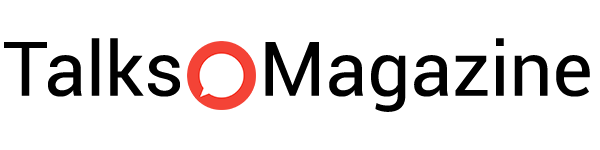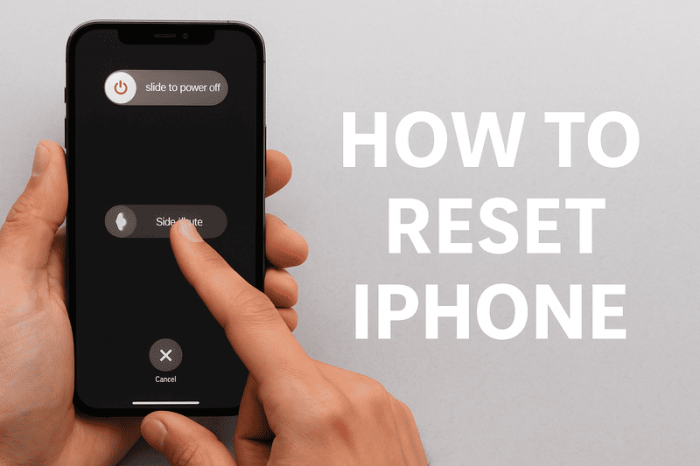Few things are more frustrating than an iPhone that won’t behave. Maybe the screen has frozen, the apps refuse to close, or you simply want to wipe everything before selling it. In these moments, “reset” is the word you’ll come across. But not all resets are the same.
There are gentle restarts that simply turn the phone off and on again, and there are deeper resets that erase every bit of personal data. Choosing the right one depends on what’s gone wrong with your device. This guide will walk you through every type of reset, step by step, so you know exactly what to do whether your iPhone is just sluggish or completely locked up.
Understanding iPhone Resets
The word reset can mean different things when it comes to an iPhone. Apple uses the same word for a few very different actions, and that’s where most confusion starts. Let’s break it down.
- Soft reset: This is just another way of saying “restart”. You turn the phone off and then on again. Nothing is deleted. It’s useful if your iPhone is a bit slow, an app has frozen, or the screen isn’t responding as it should.
- Force restart (sometimes called hard reset): This is stronger. It doesn’t erase your photos or apps, but it forces the phone to shut down and reboot immediately. Think of it as pulling the plug out of a stubborn device. You use this if the screen has gone completely black, or if your iPhone is totally unresponsive.
- Factory reset: This is the big one. It wipes everything — photos, messages, apps, accounts, settings. The iPhone goes back to how it was on day one. It’s what you do before selling the phone, giving it away, or starting again from scratch.
The important thing to remember is this: soft reset and force restart keep your data, while factory reset erases it. Knowing which one to use will save you time — and possibly your files.
Soft Reset (Restarting Your iPhone)
A soft reset is the simplest kind of reset. It’s just turning your iPhone off and then back on again. This is often enough to clear small glitches — like a frozen app, a Wi-Fi issue, or if the phone feels unusually slow.
Here’s how to do it:
On iPhones with Face ID (iPhone X and later)
- Press and hold the Side button together with either Volume button.
- A slider saying slide to power off will appear.
- Drag the slider across the screen to turn off your iPhone.
- Wait a few seconds, then press and hold the Side button again until the Apple logo appears.
On iPhones with a Home button (iPhone SE 2nd gen, iPhone 8 and earlier)
- Press and hold the Top button (or Side button, depending on the model).
- The slide to power off slider will show up.
- Drag it to switch off the phone.
- To turn it back on, hold the Top/Side button until the Apple logo lights up.
That’s all. No data is lost, and the phone simply restarts with a clean slate.
Force Restart (Hard Reset)
Sometimes an iPhone freezes so completely that the screen won’t respond, the buttons don’t seem to work, and even a soft reset isn’t possible. In that case, you need a force restart — also called a hard reset.
This won’t delete your photos, messages or apps. It simply forces the iPhone to shut down and start fresh. Think of it as cutting the power and plugging it back in.
Here’s how to do it, depending on your model:
iPhone 8, iPhone X and later (including iPhone 11, 12, 13, 14, 15)
- Quickly press and release the Volume Up button.
- Quickly press and release the Volume Down button.
- Now press and hold the Side button.
- Keep holding until you see the Apple logo.
iPhone 7 and iPhone 7 Plus
- Press and hold the Side button and the Volume Down button together.
- Keep holding both until the Apple logo appears.
iPhone 6s, iPhone SE (1st generation) and earlier
- Press and hold the Home button and the Top (or Side) button at the same time.
- Don’t let go until you see the Apple logo.
After the logo shows up, the iPhone will reboot normally.
Factory Reset (Erasing All Content and Settings)
A factory reset wipes everything from your iPhone — photos, apps, messages, accounts, settings. It returns the device to the state it was in when you first unboxed it. This is what you do if you’re selling your phone, passing it on to someone else, or if you want to start completely fresh.
⚠️ Important: before you do this, make a backup. Otherwise, once your data is gone, it’s gone for good. You can back up with iCloud (through Wi-Fi) or on a computer using Finder (Mac) or iTunes (Windows).
How to factory reset directly on the iPhone
- Open Settings.
- Tap General.
- Scroll down and choose Transfer or Reset iPhone.
- Tap Erase All Content and Settings.
- Enter your passcode or Apple ID password if asked.
- Confirm that you want to erase the device.
The phone will restart and the Apple logo with a progress bar will appear. Once it’s done, you’ll see the “Hello” setup screen — just like a brand-new iPhone.
How to factory reset using a computer
- Connect your iPhone to a Mac (with Finder) or Windows PC (with iTunes).
- Select your iPhone when it appears.
- Choose Restore iPhone.
- Confirm, and the computer will erase the phone and install the latest iOS.
This method is especially useful if you can’t get into the phone’s settings.
Sometimes you can’t unlock your iPhone in the normal way. Maybe you forgot the passcode, entered it wrong too many times, or the phone is linked to an Apple ID you can’t access. In these situations, you still have a few options.
Using Recovery Mode with a computer:
- Connect the iPhone to a computer with Finder (Mac) or iTunes (Windows).
- Put the iPhone into Recovery Mode. On iPhone 8 or later, press Volume Up once, then Volume Down once, then hold the Side button until you see the recovery screen. On iPhone 7, hold the Side button and Volume Down together until the screen appears. On iPhone 6s or earlier, hold the Home button and the Top or Side button together.
- On the computer, choose “Restore” when the prompt appears.
- The iPhone will erase itself and install the latest iOS.
Using iCloud and Find My iPhone:
- On another device, go to iCloud.com and sign in with your Apple ID.
- Open Find iPhone and select your device.
- Click “Erase iPhone” to wipe it and return it to factory settings.
Recovery Mode removes the passcode, but if the iPhone is linked to an Apple ID, you will still need those login details to use it again.
Common Issues After Reset
Resetting an iPhone usually goes smoothly, but a few problems can appear afterwards. It’s worth knowing what they are and how to deal with them.
Stuck in Recovery Mode
Sometimes the iPhone does not exit Recovery Mode after a reset. In most cases, repeating the restore through Finder or iTunes will solve it.
Data not coming back
If you erased the phone but did not make a backup beforehand, your photos and files are gone for good. This is why backing up to iCloud or a computer is always essential before a factory reset.
Activation Lock
If the iPhone is still linked to an Apple ID, you cannot set it up without the password. This is part of Apple’s security system to stop stolen devices being reused. If you bought the phone second-hand, you will need the original owner’s Apple ID details.
Apps or settings missing
After restoring from a backup, some apps may need to be re-downloaded and certain settings adjusted again. This is normal and not usually a fault.
Tips Before Resetting
Before you rush into a reset, it helps to prepare. A few small steps can save your data and prevent problems later on.
- Back up your data to iCloud or a computer so you don’t lose photos, messages or files.
- Sign out of iCloud if you plan to sell or give away the iPhone to avoid Activation Lock.
- Charge the battery to at least 50% or keep it plugged in during the reset.
- Make sure you know your Apple ID and password, as you’ll need them after a factory reset.
Taking these precautions means the reset will go smoothly, and you won’t be left locked out or missing your important files.
Alternatives to Reset
Not every problem needs a full reset. Sometimes a smaller step is enough to get your iPhone working again.
- Update iOS to the latest version, as many bugs are fixed with new software.
- Delete and reinstall a misbehaving app instead of wiping the whole phone.
- Clear Safari history and website data if browsing feels slow.
- Reset only network settings if Wi-Fi or mobile data are the issue.
Trying these options first can often solve the problem without the hassle of a complete reset.
Conclusion
Resetting an iPhone can mean many things: a quick restart, a force reboot, or a full factory wipe. The right choice depends on the problem. A soft reset is often enough for small glitches, a force restart helps when the phone is frozen, and a factory reset is only for when you want to erase everything.
The golden rule is simple: always back up before you reset, and only use a full erase when you really need it. With the right steps, your iPhone will be back in working order — whether you’re fixing a bug, starting fresh, or preparing it for a new owner.